General Tip
* Please open the file with Acrobat Reader DC.
If you don’t have it, you can download it for free at https://get.adobe.com/reader/
* On Page Sizing & Handling : Scale 100 % or Actual size
& Enable Auto Orientation
* Please open the file with Acrobat Reader DC.
If you don’t have it, you can download it for free at https://get.adobe.com/reader/
* On Page Sizing & Handling : Scale 100 % or Actual size
& Enable Auto Orientation
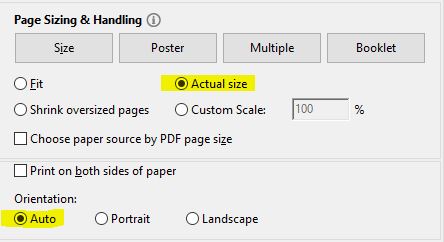
** To be printed on pre-cutted paper ( whether the size you have purchased : A5, A6, personal …etc)
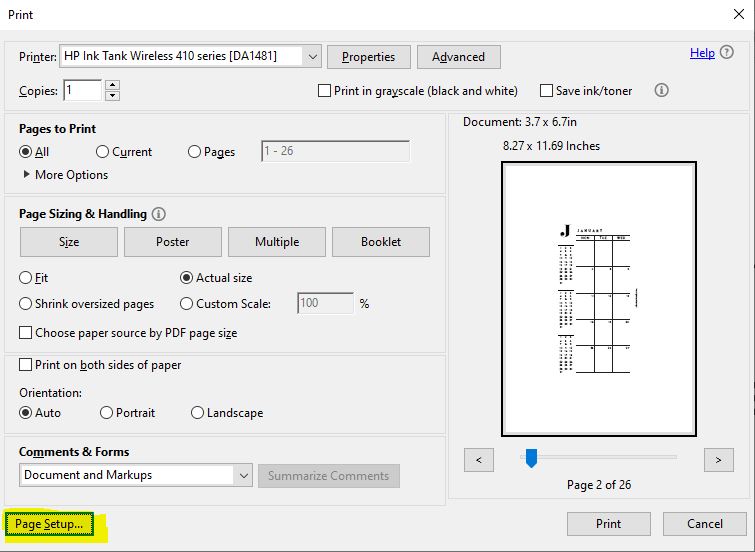
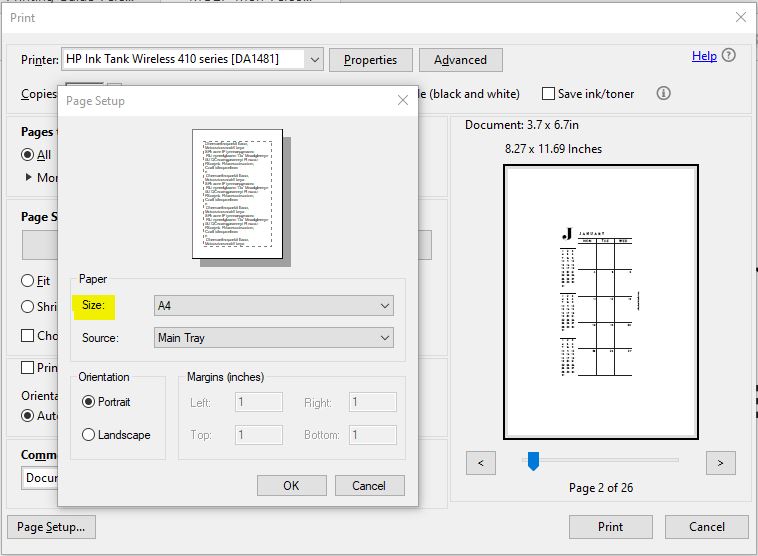
** To be printed on A4 or Letter size paper then trimmed on the marks.
– IN YOUR PRINTER SETTING : Change the paper dimensions to whether the Size you’re using ( A4 or Letter size).
If your printer has double sided feature, use it and make sure to check “actual size” and flip on long edge.
The same as “Spread files”
-You can choose the pages you want to print by adding page numbers
-To save paper :
You can print two pages per paper by applying these setting :
– From page sizing & handling : choose multiple – 2 pages per sheet.
– Orientation : portrait.
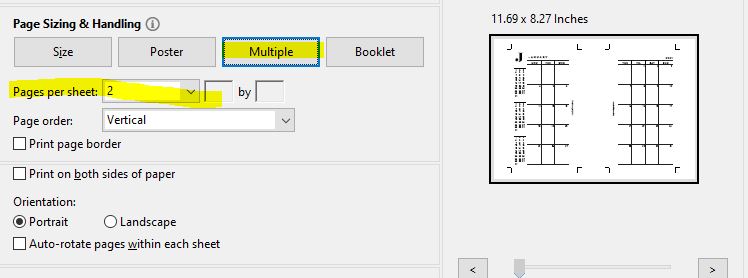
– IN YOUR PRINTER SETTING : Change the paper dimensions to whether the Size you used ( A4 or Letter size).
– STEP 1 : Print the odd pages first
– STEP 2 : Flip the paper over, and print the even pages on the reverse sides.
– STEP 3 :Trim across the crop marks.
If you have any problems, you can send me message on :